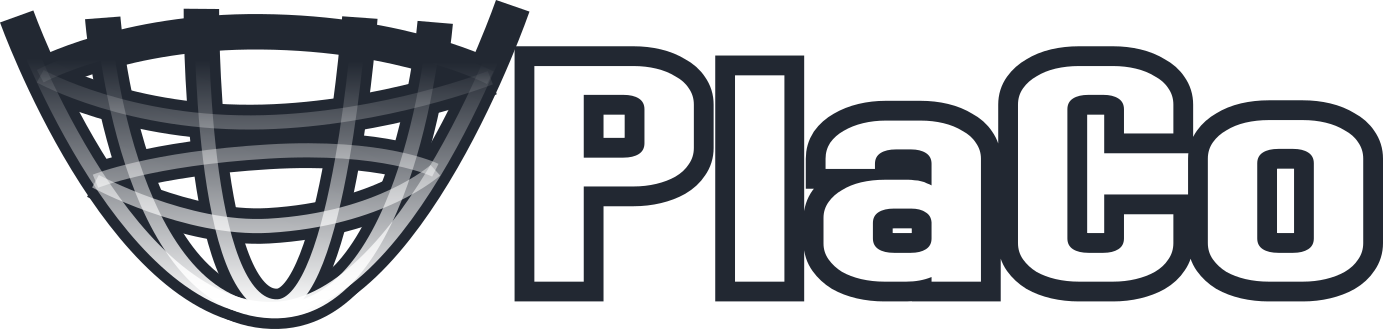Getting started#
Introduction#
PlaCo offers you a way to formulate constrained task-space inverse kinematics problem, through a convenient API. This page will guide you through the main concepts through an introduction example.
Creating the kinematics solver#
The KinematicsSolver class is the main entry point to build the inverse kinematics
problem. It has to be initialized with the RobotWrapper class as first argument,
which wraps all the robot model methods:
import placo
# Loading a robot
robot = placo.RobotWrapper('models/6axis/')
# Initializing the kinematics solver
solver = placo.KinematicsSolver(robot)
Since our 6-axis robot is not mobile, we will disable the floating base (the robot body is not allowed to move in the world, it is “anchored to the ground”):
# The floating base can't move
solver.mask_fbase(True)
As you can see in other examples, this floating base is necessary for mobile robot to move in the world.
Adding tasks#
Let’s assume we want to take the robot effector to a given position and orientation. For that, we can
add a FrameTask to the solver:
# Adding a frame task
effector_task = solver.add_frame_task("effector", np.eye(4))
effector_task.configure("effector", "soft", 1.0, 1.0)
Here:
effectoris the name of the frame (as present in the URDF file) we want to control,np.eye(4)is the desired pose (we initialise it to identity because we will update it later)configure()is a method allowing us to configure the task in the solvereffectoris the name of the tasksoftmeans that the task is not hard-constrained (the solver will do its best to reach the desired pose, but will not fail if it’s not reachable)the two last arguments are the weight of the position and orientation tasks.
Updating the task#
The effector_task we created lives in the solver and will be used for subsequent computations. We can
update the target pose:
from placo_utils.tf import tf
# Updating the target pose of the effector task
effector_task.T_world_frame = tf.translation_matrix([1.25, np.sin(t), 1.0])
Running the solver !#
To run the solver, we first need to ensure that the robot underlying quantities of interrest are up to
date, by calling update_kinematics() on the robot, and
then run the solver by calling solve():
# Updating kinematics computations (frames, jacobians, etc.)
robot.update_kinematics()
# Solving the IK
solver.solve(True)
The boolean argument to solve() means that we want to reflect the
solution in the robot model by integrating it.
Putting it all together#
Putting all the above parts together and adding some visualization will result in the following example:
6-axis basic
You can find more examples in the examples gallery.